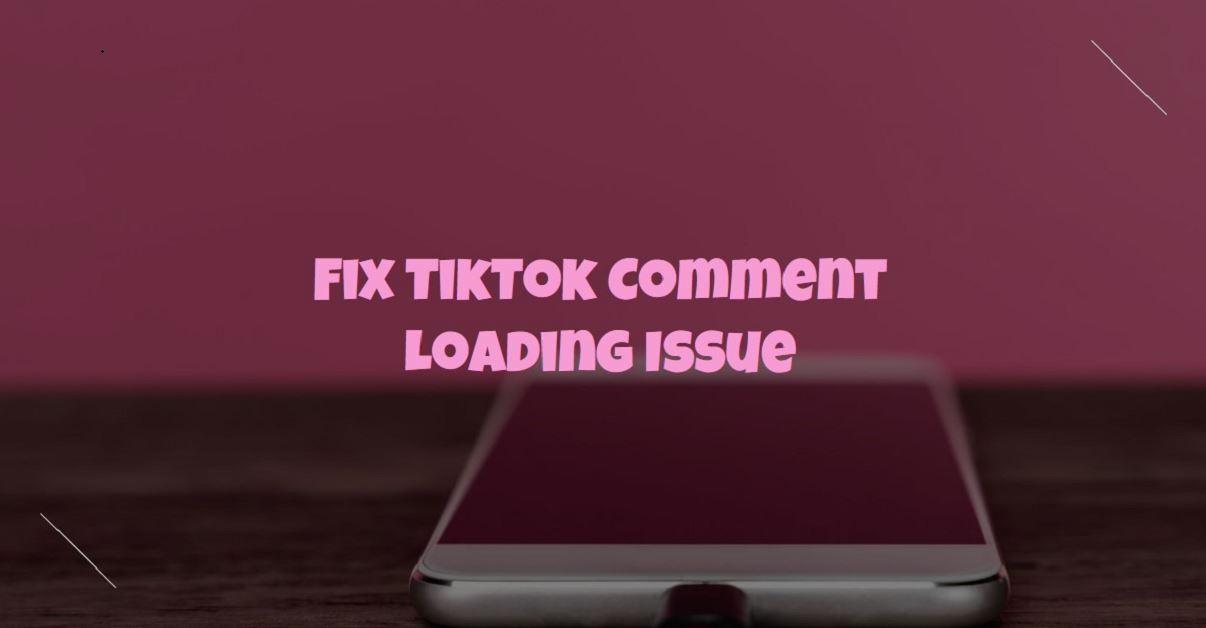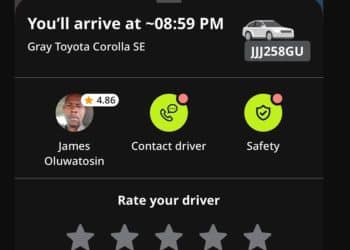One common problem users face is TikTok comments not loading. If you’re experiencing this issue, don’t worry – you’re not alone.
In this article, we’ll explore why this might be happening and provide you with simple steps to fix it.
Why Aren’t TikTok Comments Loading?
Before diving into the solutions, it’s helpful to understand why you might be facing this issue. Here are a few common reasons:
- Internet Connection Issues: A weak or unstable internet connection can prevent comments from loading properly.
- App Glitches: Sometimes, the TikTok app itself can have temporary glitches.
- Server Problems: TikTok’s servers may be experiencing high traffic or technical difficulties.
- Outdated App Version: Running an outdated version of the app can cause various issues, including comments not loading.
- Device Issues: Your phone or tablet might have problems that affect how TikTok functions.
- Account Restrictions: There could be restrictions on your account preventing comments from loading.
Now that we understand the potential causes, let’s look at how to fix this issue.
How to Fix TikTok Comments Not Loading
Check Your Internet Connection
- Ensure you have a stable internet connection. You can do this by opening other apps or websites to see if they work properly.
- If you’re on Wi-Fi, try switching to mobile data, or vice versa, to see if the problem persists.
Restart the TikTok App
- Close the TikTok app completely and then reopen it. This can resolve minor glitches.
- On iPhone, swipe up from the bottom of the screen (or double-click the Home button on older models) to see all open apps, then swipe up on TikTok to close it.
- On Android, tap the recent apps button and swipe TikTok away or use the “Close All” button.
Restart Your Device
- Turn off your phone or tablet and then turn it back on. This can help clear any temporary issues affecting app performance.
Update the TikTok App
- Make sure you have the latest version of TikTok installed. Developers frequently release updates to fix bugs and improve performance.
- Go to the App Store (iPhone) or Google Play Store (Android), search for TikTok, and see if an update is available.
Clear TikTok Cache
- Clearing the cache can help resolve performance issues.
- On Android:
- Go to “Settings.”
- Select “Apps & notifications” and find TikTok.
- Tap on “Storage & cache” and then “Clear cache.”
- On iPhone:
- You can’t clear the cache directly, but you can delete and reinstall the app to achieve the same effect.
Check TikTok Server Status
- Sometimes, the issue might be on TikTok’s end. Check online platforms like Downdetector to see if other users are reporting similar problems.
- If TikTok’s servers are down, you’ll need to wait for them to resolve the issue.
Reinstall TikTok
- If none of the above solutions work, try uninstalling and then reinstalling TikTok.
- On iPhone, press and hold the TikTok app icon until it wiggles, then tap the “x” and select “Delete.” Go to the App Store to reinstall.
- On Android, press and hold the TikTok app icon, drag it to “Uninstall,” then go to Google Play Store to reinstall.
Check for Account Restrictions
- Ensure there are no restrictions or bans on your account that might prevent comments from loading.
- Contact TikTok support for assistance if you suspect your account might be restricted.
Adjust App Permissions
- Make sure TikTok has all the necessary permissions to function correctly.
- On iPhone:
- Go to “Settings.”
- Scroll down to find TikTok and check that all permissions are enabled.
- On Android:
- Go to “Settings.”
- Select “Apps & notifications” and find TikTok.
- Check “Permissions” and ensure all necessary ones are enabled.
Free Up Storage Space
- Lack of storage space on your device can cause performance issues.
- Delete unnecessary files or apps to free up space.
Contact TikTok Support
- If you’ve tried everything and comments are still not loading, reach out to TikTok support for help.
- You can contact them through the app by going to “Profile” > “Settings and Privacy” > “Report a problem.”
Conclusion
TikTok comments not loading can be frustrating, but it’s usually a problem that can be resolved with a few simple steps.
Start with basic troubleshooting like checking your internet connection and restarting the app. If the issue persists, move on to more advanced solutions like updating the app, clearing the cache, or reinstalling TikTok. Remember, if all else fails, TikTok support is there to help.